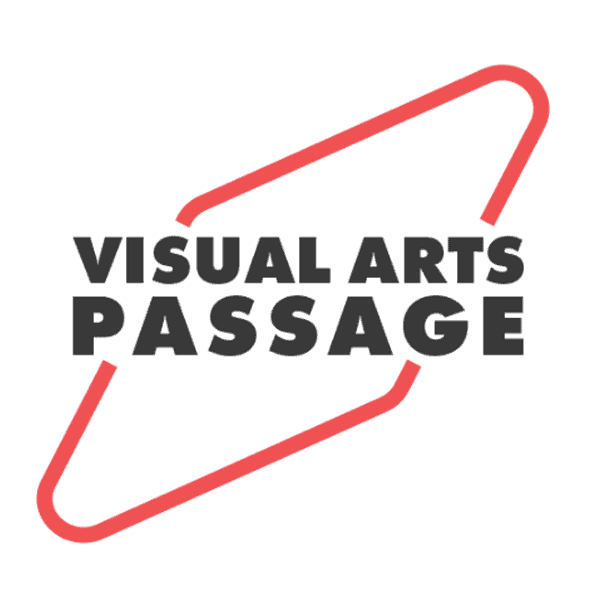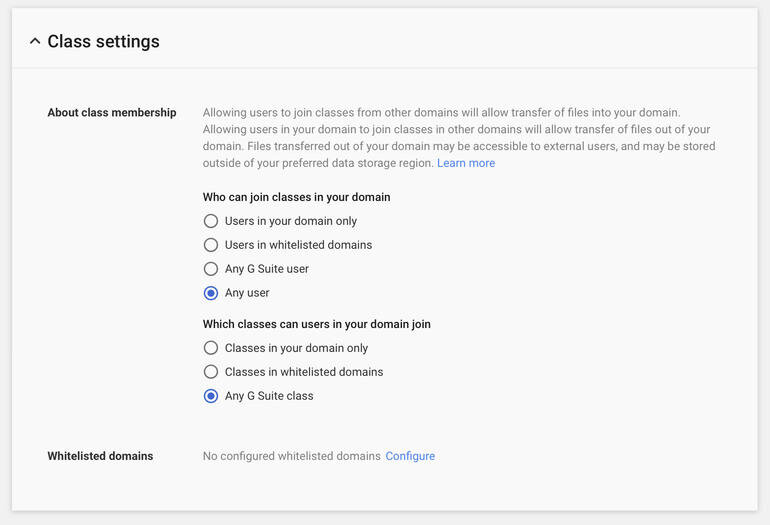Community Rules
The following covers the basic expectations for students attending Visual Arts Passage.
-
Be Kind and Courteous
We’re all in this together to create a welcoming environment. Let’s treat everyone with respect. Healthy debates are natural, but kindness is required. This means:-
Treat others online as you would treat them in real life
-
Be tolerant towards other’s viewpoints
-
Respectfully disagree when opinions do not align
-
Communicate with courtesy and respect
-
You are joining a global community of artists. Please be mindful and respectful of the many cultures and perspectives.
-
-
No Hate Speech or Bullying
Make sure everyone feels safe. Bullying of any kind isn’t allowed, and degrading comments about things like race, religion, culture, sexual orientation, gender or identity will not be tolerated. -
Respect Everyone’s Privacy
Being part of this group requires mutual trust. Authentic, expressive discussions make groups great, but may also be sensitive and private. What’s shared in the group should stay in the group. Also, proactively avoid sharing sensitive data in Discord, Zoom, Google Classroom, or any other platform used during your attendance. -
Foster a Positive Learning Environment
Simply put: it’s up to everyone to make the best of online education. Behavior or actions that degrade the student experience will not be tolerated under any circumstance.* If at any point any individual does not meet any number of the above expectations or any, Visual Arts Passage has the right to remove/expel the student from the program without discussion or the need to explain the decision to the student. In the instance a student is expelled, under no circumstance will Visual Arts Passage or The Illustration Academy offer any refund amount to the student. The student will immediately be removed from the class and credentials will be revoked permanently. Neither organization will be held liable for the return of any funds or payments to the expelled student.
Zoom
Using Zoom at Visual Arts Passage
Visual Arts Passage uses Zoom for all live class delivery. This includes your Homeroom Classroom, Study Hall, and Guest Speaker Rooms. Depending on your course and program, you will register for 2 to 3 different Zoom rooms. Each room is intended for different events.
-
Homeroom: This room is used for your weekly class meeting.
-
Study Hall: this is for all school events like Study Hall and special guest speakers. Every student at Visual Arts Passage has access to this room.
-
Guest Speaker Room: The department rooms are for students enrolled in the Illustration or Concept Art Program. This room is exclusive to students in said department and it is where you will meet for guest speakers.
-
For instance, students attending any course in the Illustration Program will meet in the Illustration Department Room for guest speaker events.
-
How to Register
Be sure to register for you Zoom meeting before your class starts.
It is an easy process and you only have to do it once for each room per semester. Once registered, it is important you save the link you are provided after submitting.
Be sure to save all classroom URLs and passwords. Your unique class login information should not be shared or distributed with anyone for any reason.
Event Calendar
It is important that you add the schedule for each Zoom room to your calendar. The registration link is NOT the link to your course. Everyone is issued a unique user link and we ask that you never share this link with others. Links to register for each Zoom Room are visible in your Google Classroom, under the column “Classwork”, Topic: Zoom Registration
Become a ZOOM Pro
If you are totally new to video conferencing, we recommend watching these tutorials:
Getting Started with Zoom >>
Meeting Controls Tutorial >>
Joining Video & Audio Tutorial >>
Screen Sharing Tutorial >>
Need more help using Zoom? Check out their Youtube channel for more resources.
Discord
Discord is a powerful multimedia communication platform Visual Arts Passage students and instructors use to connect between classes
Join the Visual Arts Passage Discord Server the Monday before courses start.
An invite to join the Visual Arts Passage Discord Server is sent the Monday before your course starts via email. This invitation will expire in 7 days.
Getting Started:
-
Share progress on any assignments, projects, sketches (any visual project) in- between live classes.
-
Anything that sparks visual creativity and storytelling is great for sharing in Discord.
-
Ask questions
-
Share inspiring art
-
Connect and network with your classmates, students outside your private class
-
Always be respectful of fellow classmates and instructors
-
Do NOT submit finished assignments to Discord for a live class critique. Always submit final work to your Google Classroom assignment.
General Recommendations:
Enable notifications: Receive up to the minute updates. Learn how to enable >>
Update your username: Use the full name that you go by on a daily basis and that you will use professionally as an illustrator. Please do not use avatar or studio names. See how to update your name >>
GOOGLE CLASSROOM
How to Use Google Classroom
How to Join:
All students are invited to join Google Classroom by email. All Passage students are required to use Google Classroom for submitting and receiving course work. We do not use the 7 digit Class Code.
If for any reason you do not receive this invitation, please let us know.
Join Google Classroom as a non-Google User
Students do not have to use a Google email account to join Google Classroom.
This tutorial explains how to register for Google Services with using Gmail >>
Join Google Classroom if your email already belongs to a G Suite account
If your email already belongs to a G Suite account, you will have to adjust your admin settings to join Google Classroom.
Start by signing in with your Google Admin account admin.google.com >>
Be sure that “Any G Suite Class” is selected under class membership.
Google Classroom Assignments & Documents
Class Documents
Instructors distribute all class documents via Google Classroom.
Submitting Assignments
-
All assignments must be submitted to Google Classroom at least 2 hours before the live class.
-
Late work will not be reviewed during the live class.
File Requirements:
File Type: JPG
Minimum resolution: 1920×1080
File Naming Structure: FirstName-LastName_Semester_Assignment#_Work-in-progress-status.jpg
Formatting Example:
Lake-Hurwitz_Spring20_A1_WIP1.jpg
LakeHurwitz_Spring20_A1_WIP2.jpg
Lake-Hurwitz_Spring20_A1_FINAL.jpg
Sarah-Smith_Winter21_A2_WIP1.jpg
Sarah-Smith_Winter21_A2_WIP2.jpg
Sarah-Smith_Winter21_A2_FINAL.jpg
Not Attending the Live Class?
-
As long as you submit your work before the live class to Google Classroom, your assignment will be reviewed and critiqued by the instructor. This critique will be available in the recording of the class.
-
Please include written notes (a paragraph or two) with your image describing how the assignment went for you, what you think is successful, and what you struggled with or need specific help with.
Late Assignments
Assignments turned in late may potentially receive feedback via Discord, but each assignment is intended to build on the next and turning in late work will greatly hinder your learning. Depending on the availability of your instructor, assignments turned in late may not be reviewed.
ON-DEMAND ACCESS
Viewing Class Recordings with Google Classroom
Almost every online event we host is recorded and available for viewing on-demand (excluding some events that feature content presented by guest speakers who are not permitted or able to record content).
How to access
All on-demand content is accessible using through your Google Classroom account.
-
Log into Google Classroom (be sure you are logging into your Google Classroom with the same e-mail used to register for Visual Arts Passage. You will need to create a Google Services account if you have not already (see how to set up Google Classroom)
-
Select the tab at the top of the interface titled “Classwork”.


-
Class recordings are published below Topics title “On-demand:”